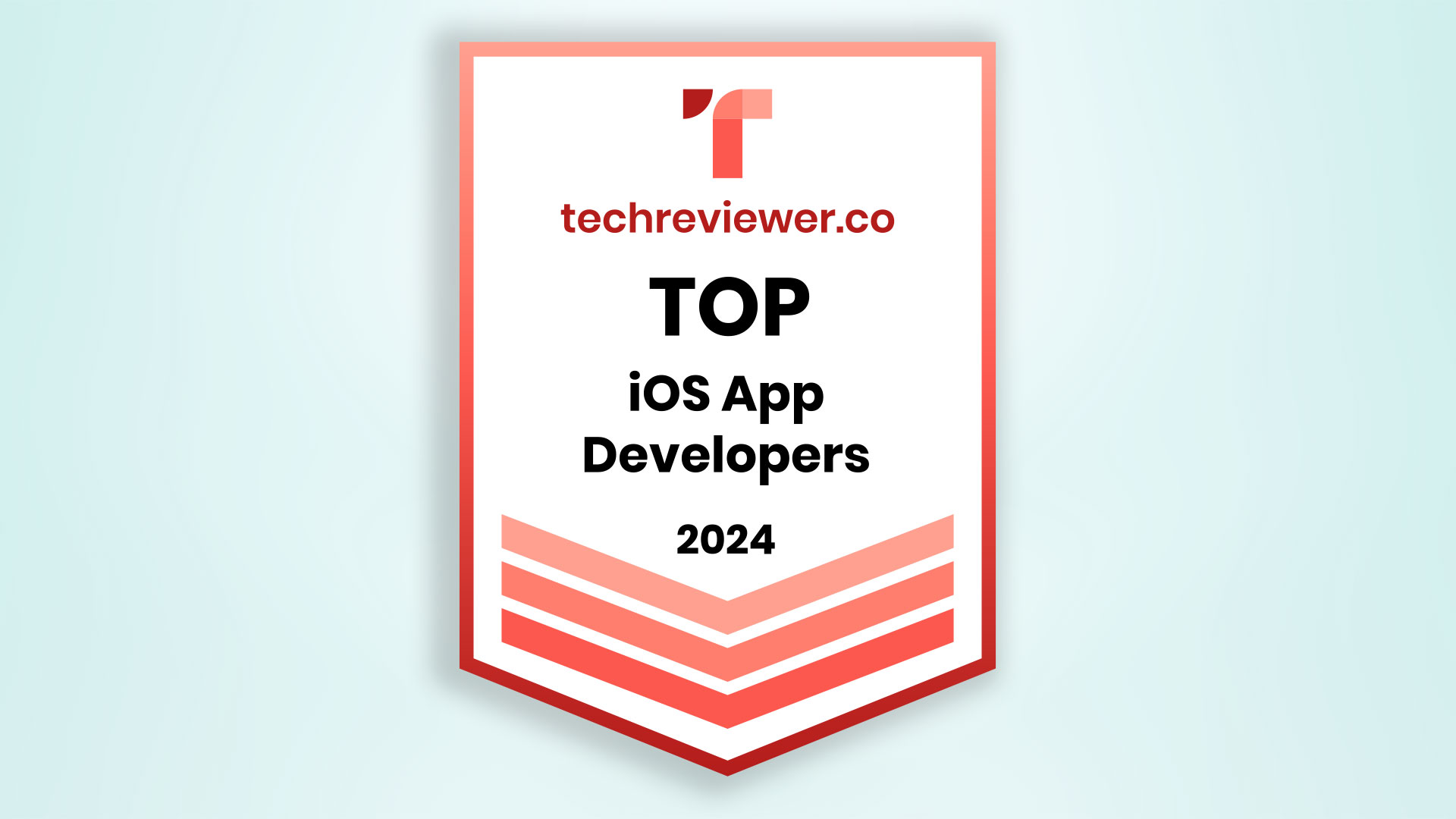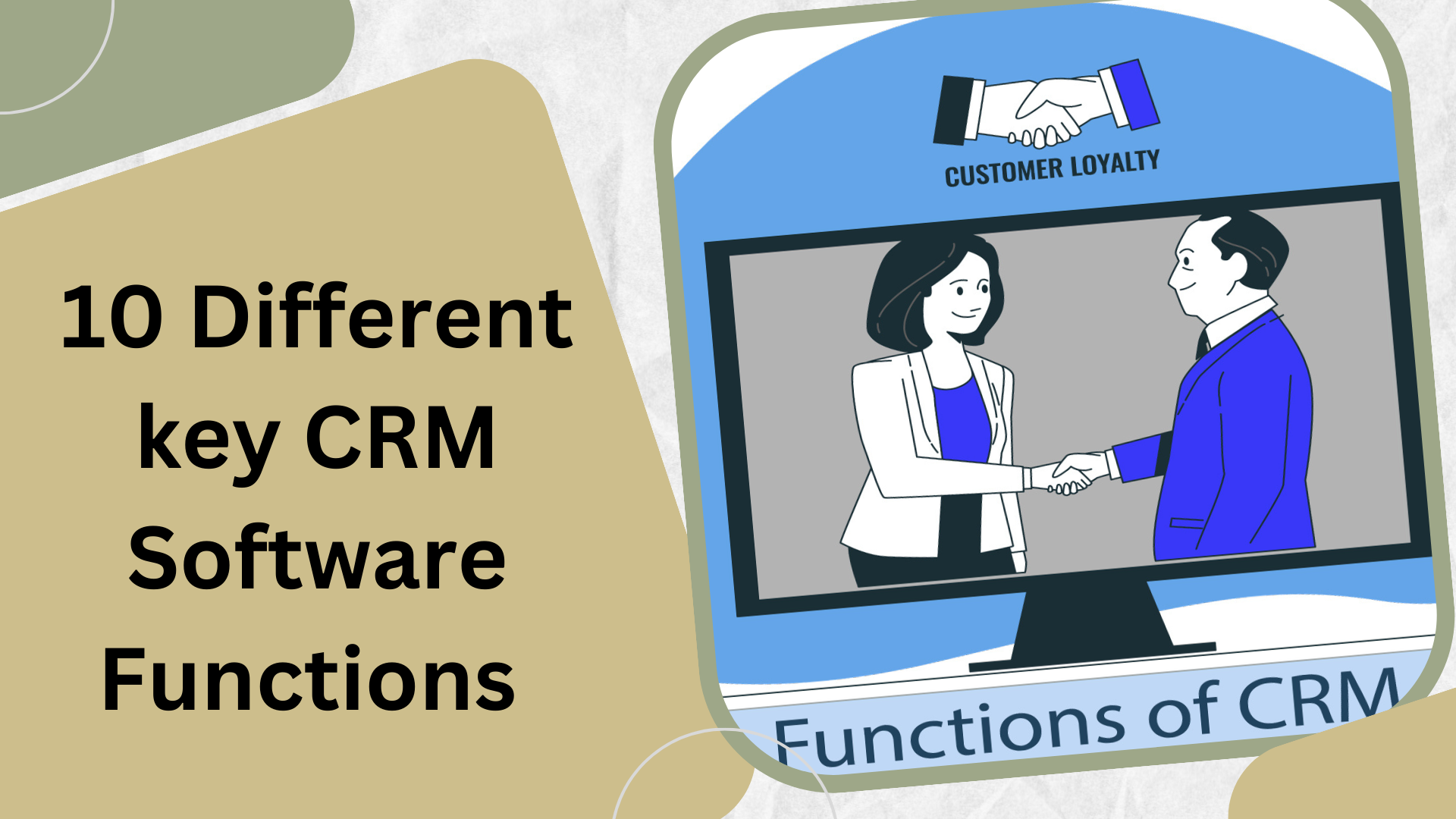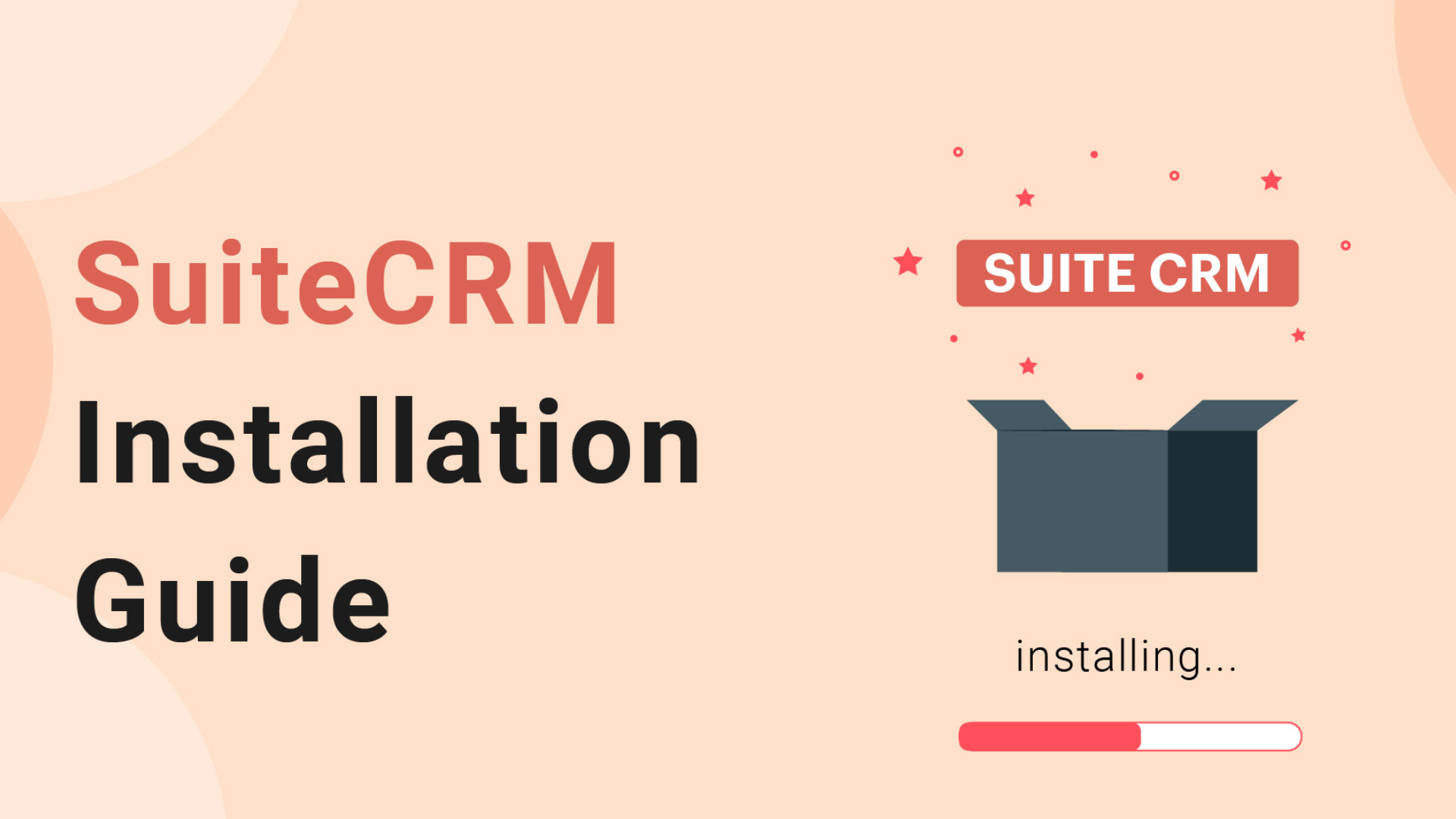
How to Install Plugins in SuiteCRM?
How to Install Plugins in SuiteCRM?
SuiteCRM is a robust and customizable Customer Relationship Management (CRM) platform that allows you to extend its functionality with plugins. These plugins can add various features and integrations to enhance your CRM experience.
- Access Your SuiteCRM Admin Panel: Log in to your SuiteCRM admin panel with the appropriate credentials.
- Navigate to Module Loader: In the top navigation menu, go to Admin and select Module Loader.
- Choose a Plugin: Browse for the plugin you want to install. Ensure that you download the plugin from a trusted source and that it is compatible with your
version of SuiteCRM. - Upload the Plugin: Click on the Choose File button to select the plugin ZIP file from your local storage. Once selected, click Upload to begin the installation process.
- Install the Plugin: SuiteCRM will now upload and unpack the plugin files. After completing the upload, click the Install button to initiate the installation process.
Is There a Salesforce Plugin for Outlook?
Yes, Salesforce offers a plugin for Microsoft Outlook. This plugin allows you to synchronize your Salesforce data with your Outlook email client, providing a seamless experience for managing contacts, emails, and calendar events.
How Do I Install the Salesforce Outlook Plugin?
- Log in to your Salesforce account.
- Click on your profile picture and select Settings In the Quick Find box, type Outlook and select Outlook Integration and Lightning Sync.
- Scroll to the Connect for Outlook section and click Download. Follow the on- screen instructions to install the plugin on your Outlook client.
- Once installed, you can configure the plugin settings, sync your Salesforce data with Outlook, and start using it to manage your Salesforce contacts, leads, and more directly from your Outlook.
How Do I Enable Plugins in Outlook?
- Open Outlook and go to the File tab.
- Select Options.
- In the Outlook Options window, choose Add-Ins from the left-hand menu.
- You will see a list of currently installed add-ins. To enable a disabled add-in, select it and click Enable.
- Click OK to save your changes. The selected add-in is now enabled and available in Outlook.
How Do I Manually Install a Plugin?
- Download the plugin from a trusted source.
- In Outlook, go to File> Options> Add-Ins.
- Click Add-Ins on the left and then Manage at the bottom of the window.
- Choose COM Add-Ins and click Go.
- Click Add and browse for the downloaded plugin file.
- Select the plugin file and click OK.
- Follow the prompts to complete the installation.
How to Install SuiteCRM on Windows 10?
To install SuiteCRM on Windows 10, download and install XAMPP, set up a MySQL database, and configure Apache. Then, download SuiteCRM, extract the files to the XAMPP web directory, and run the installation wizard by accessing SuiteCRM through a web browser. Follow the on-screen instructions to complete the installation.
How to Install SuiteCRM in Linux?
Installing SuiteCRM on Linux is a more complex process that involves configuring a web server, PHP, and a database. For detailed instructions, refer to the official SuiteCRM documentation or consult with a Linux system administrator.
Bottom Line
Follow the above-given process to learn how to install plugins in SuiteCRM? Installing plugins in SuiteCRM and Outlook can greatly enhance your productivity and CRM capabilities.