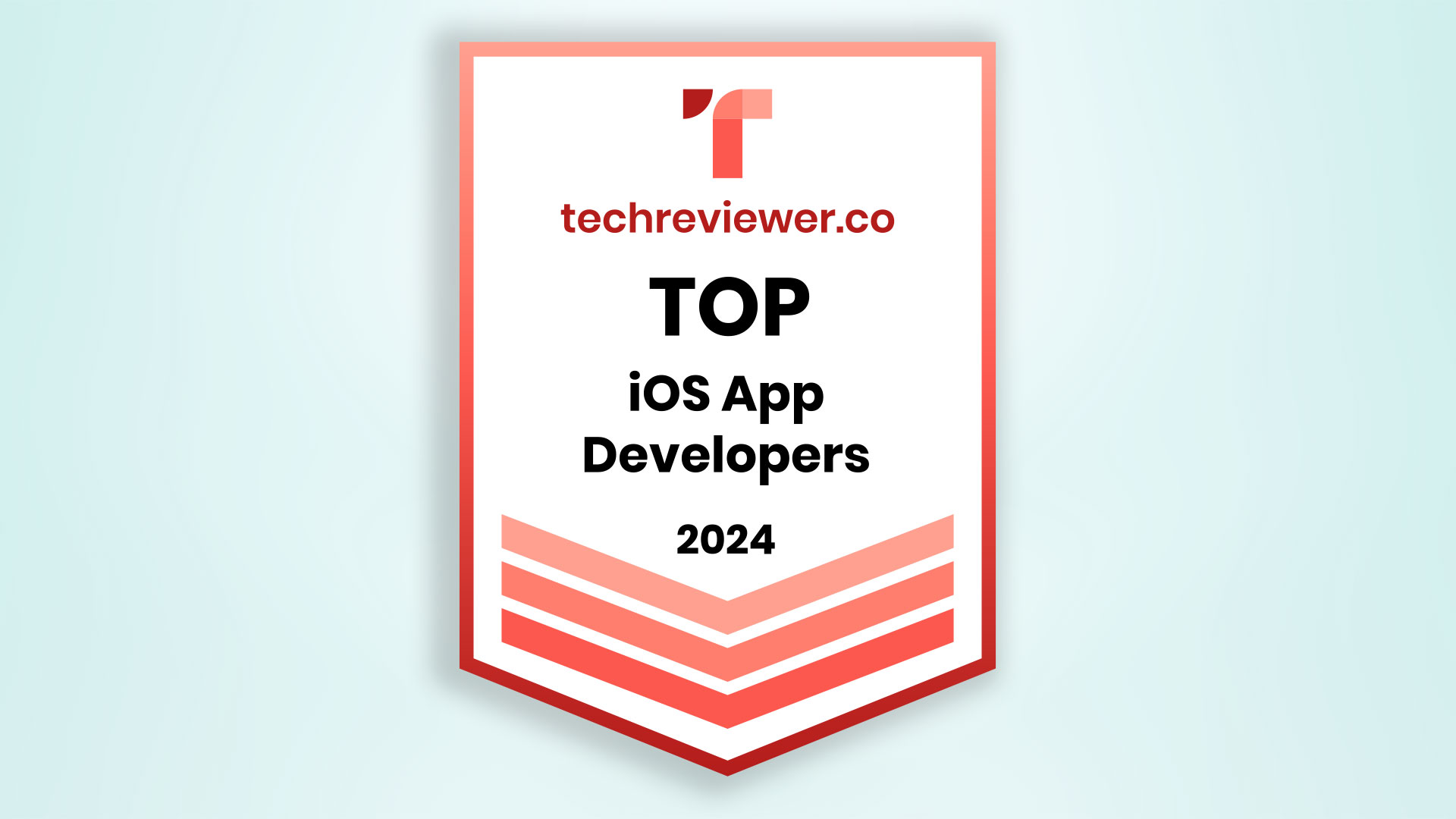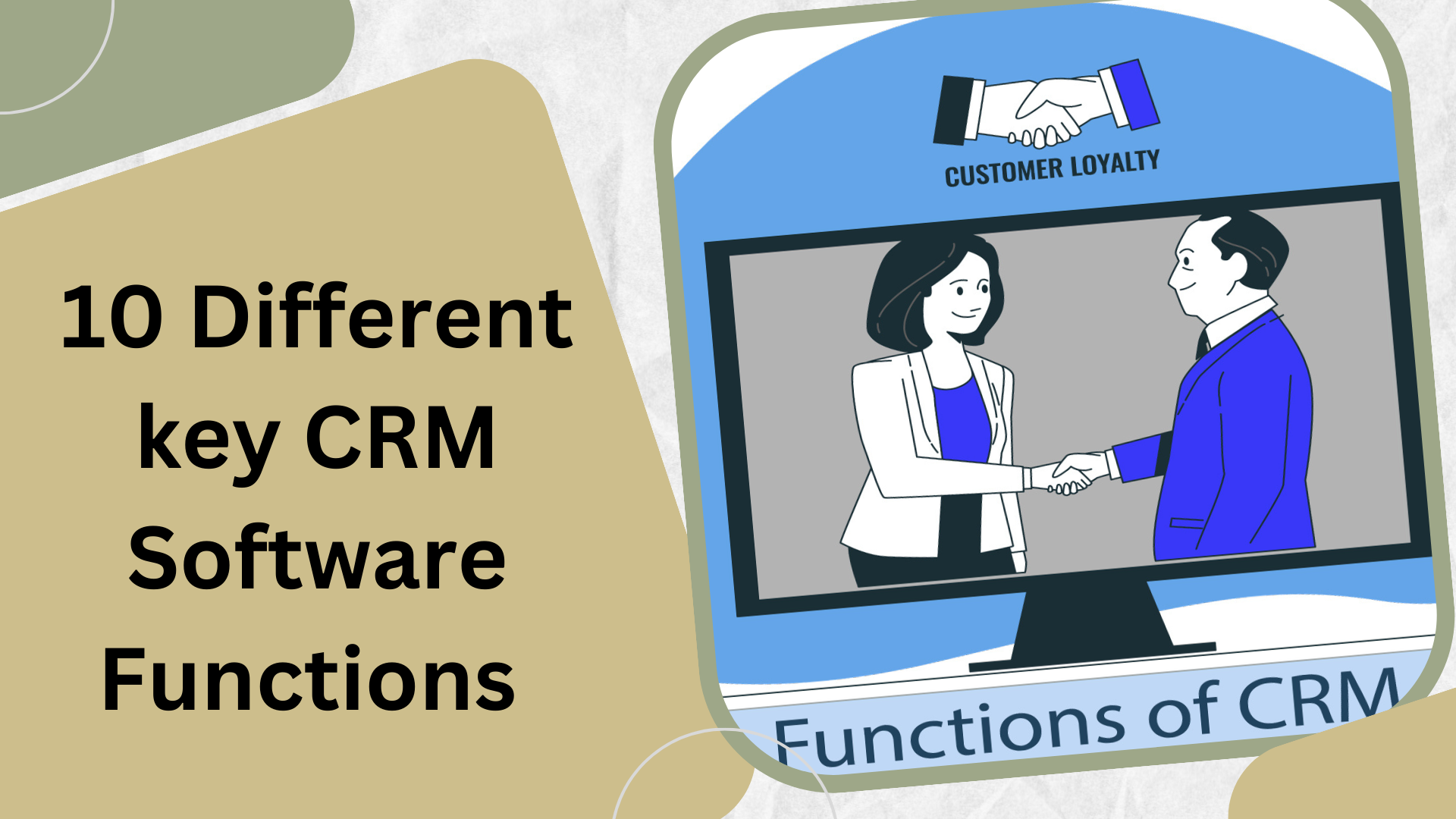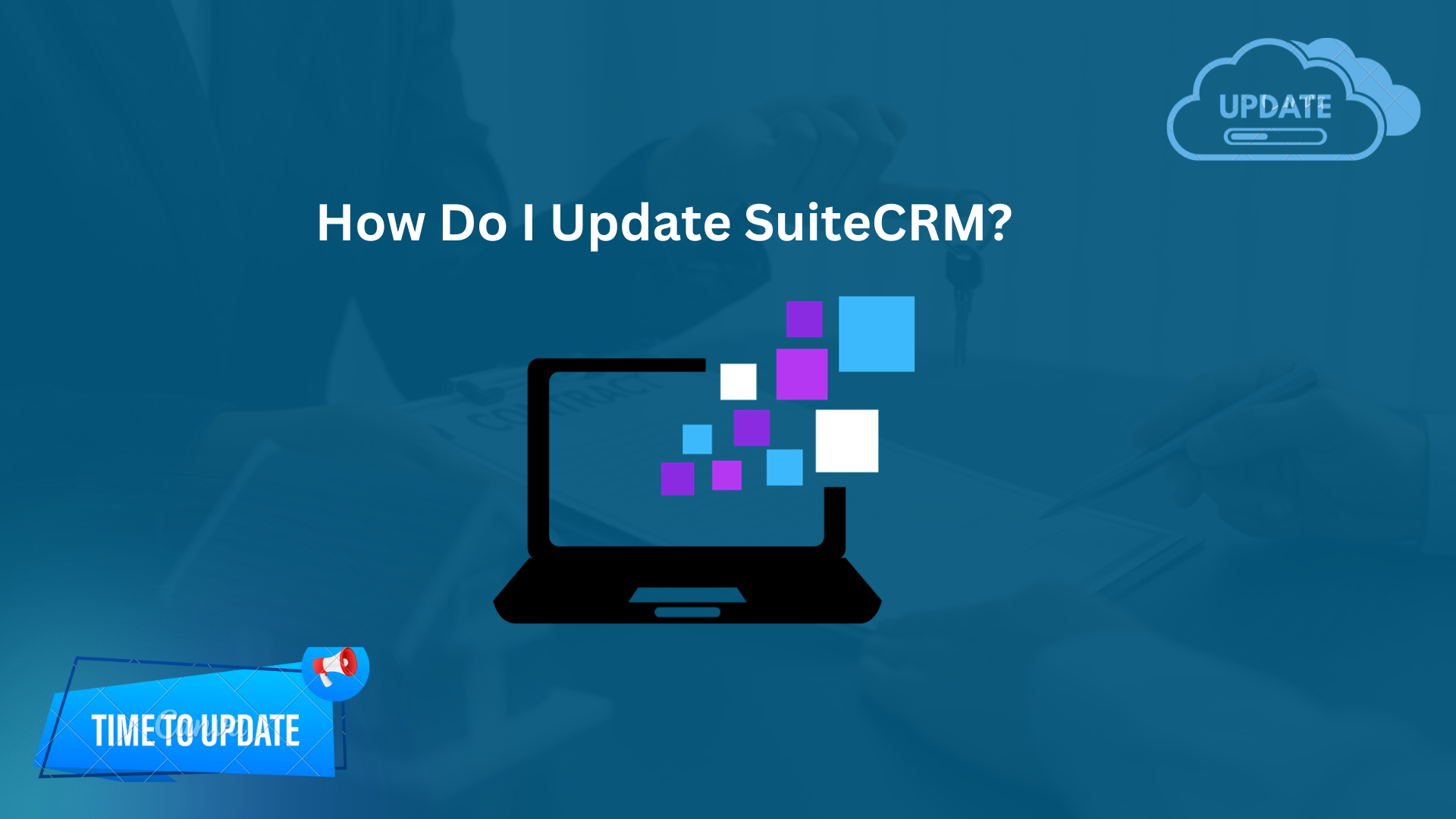
How Can I Update SuiteCRM? – Effective Guidelines
How Do I Update SuiteCRM?
Updating SuiteCRM is essential to ensure that you have access to the latest features, security enhancements, and bug fixes. Follow these steps to update your SuiteCRM installation:
- Backup Your Data: Before starting any update, it’s crucial to back up your SuiteCRM database and files. It ensures you can restore your data if something goes wrong during the update.
- Check System Requirements: Verify that your server meets the system requirements for the latest SuiteCRM version. It includes the PHP version,
database compatibility, and web server requirements. - Download the Latest Version: Visit the official SuiteCRM website to download the most recent version of SuiteCRM.
- Disable Maintenance Mode: If your SuiteCRM is in maintenance mode, deactivate it by editing the `config.php` file and changing the value of maintenance mode; to `false.`
- Replace Files: Extract the downloaded SuiteCRM package and replace your existing SuiteCRM files with the new ones. Ensure you keep your customizations intact, such as themes and custom modules.
- Check for Errors: After the upgrade, thoroughly test your SuiteCRM installation to ensure everything works as expected. Pay special attention to custom
modules and third-party integrations. - Re-enable Maintenance Mode: Once you confirm that the update was successful, you can re-enable maintenance mode in the `config.php` file by
setting maintenance mode to `true.`
How Do I Know my SuiteCRM Version?
To check your SuiteCRM version, log in to your SuiteCRM instance and follow these steps:
- Click on the Profile icon in the top right corner.
- Select About from the dropdown menu.
- You will see the SuiteCRM version displayed on the About page.
What is The Latest Version of SuiteCRM?
To find the latest version of SuiteCRM, visit the official SuiteCRM website or check the SuiteCRM community forums. There, you can usually find announcements about new releases and download links.
What is The Difference Between SuiteCRM 7 and 8?
SuiteCRM 8 is a significant update over SuiteCRM 7, with several key differences:
- User Interface: SuiteCRM 8 features a modern, responsive user interface with improved navigation and a more intuitive user experience.
- Performance: SuiteCRM 8 is optimized for better performance, allowing it to handle larger datasets and complex workflows more efficiently.
- Compatibility: SuiteCRM 8 supports the latest versions of PHP and other dependencies, ensuring compatibility with modern server environments.
- Modules and Features: SuiteCRM 8 introduces new modules and enhancements to existing features, providing more flexibility for customization.
How Do I Set-up SuiteCRM?
Setting up SuiteCRM involves several steps, including server installation, database configuration, and initial user setup. It's a detailed process that should be outlined separately.
How to Upgrade SuiteCRM From the Command Line?
To upgrade SuiteCRM from the command line:
- Use the `upgrader.php` script in the SuiteCRM root directory.
- Run the script with the appropriate parameters to perform the upgrade.
- Refer to the SuiteCRM documentation for detailed instructions.
Bottom Line
In conclusion, keeping your SuiteCRM installation up to date is crucial for enjoying the latest features and maintaining the security of your CRM system. Also, follow the instructions above to learn how do I update SuiteCRM? Doing so will ensure that your SuiteCRM instance remains a powerful tool for managing customer relationships.