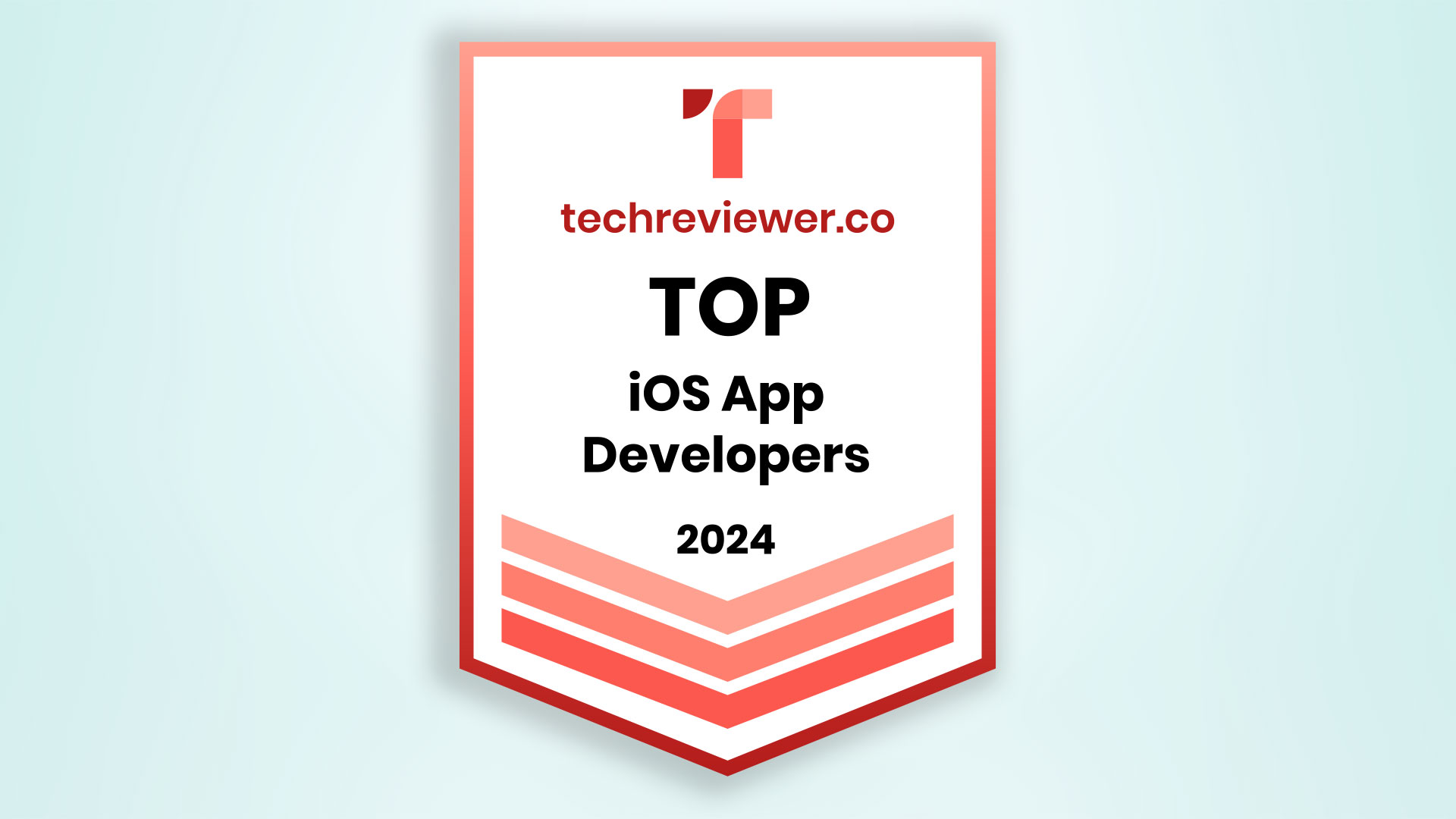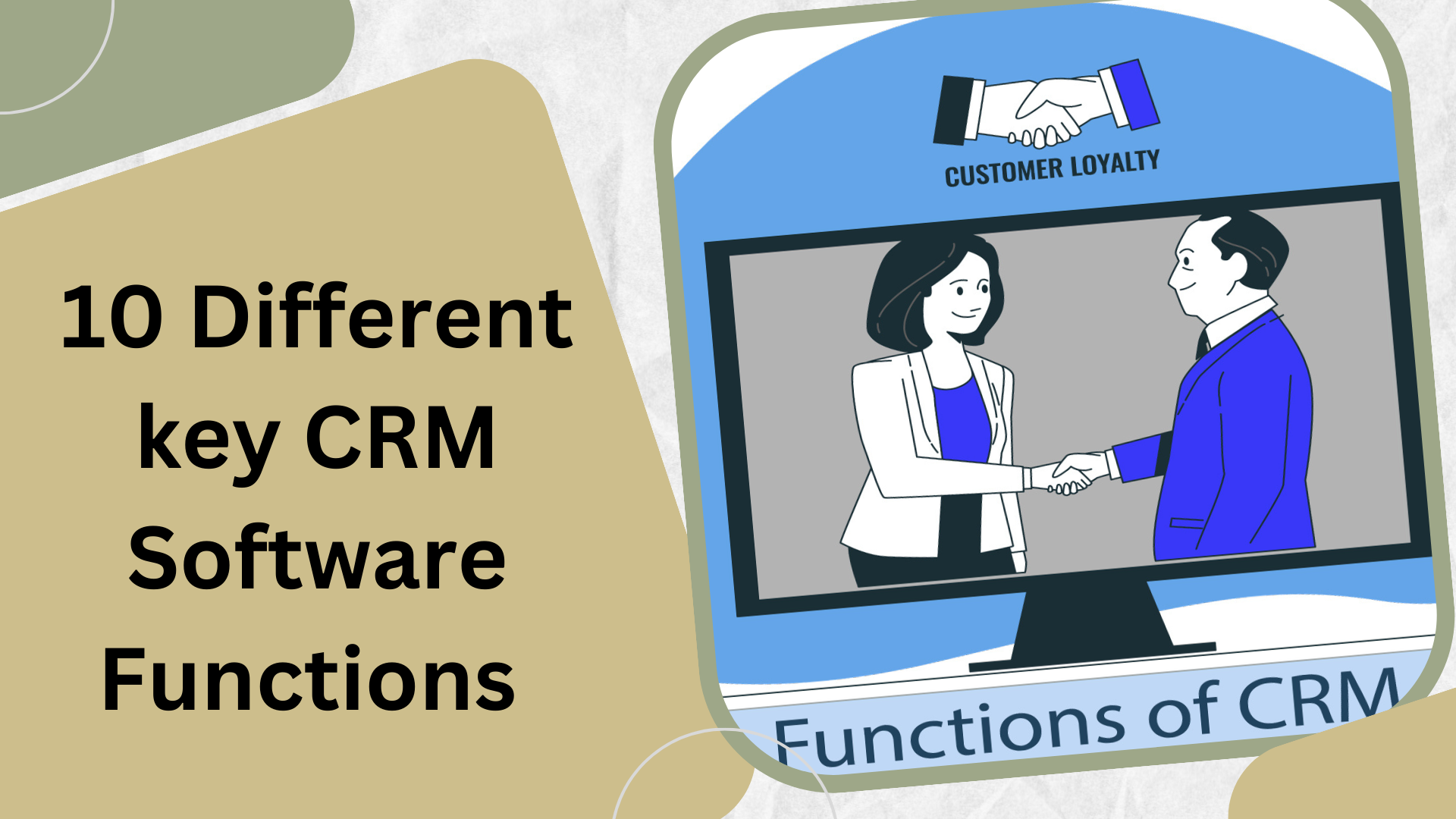How To Download and Install SuiteCRM? – Quick Tips
How Do I Download and Install SuiteCRM?
SuiteCRM, an open-source Customer Relationship Management (CRM) platform, empowers businesses to manage customer relationships effectively. Installing\SuiteCRM involves steps that allow you to harness its features for enhanced customer engagement, sales, and marketing. Here how to get started:
- Visit the official SuiteCRM website (https://suitecrm.com/) and navigate to the Download section. Choose the latest version and download the installation
package. - SuiteCRM requires a web server, PHP, and a database. If you’re on Windows 10, you can use tools like XAMPP or WAMP to set up this environment.
How to Install SuiteCRM on Windows 10?
The steps that need to be followed to learn how to install SuiteCRM on Windows 10 are mentioned below for you as follows.
Install XAMPP/WAMP: Download and install XAMPP or WAMP, which provides a local web server, PHP, and database capabilities.
Database Setup:
- Launch the XAMPP/WAMP control panel and start the Apache and MySQL services.
- To access `http://localhost/phpmyadmin,` open a web browser and navigate to the URL.
- Create a new database for SuiteCRM.
Extract SuiteCRM Files: To install SuiteCRM, extract the downloaded package into the main directory of your web server.
Installation Wizard: Open a browser and navigate to `http://localhost/suitecrm.` The installation wizard will guide you through the process. Enter database details, admin credentials, and other required information. Complete Installation: Follow the prompts to complete the Installation. Once done, you’ll have SuiteCRM on your Windows 10 machine.
How Do I Start SuiteCRM?
To access SuiteCRM after Installation, go to their official website. Once you're on the homepage, log in using the admin credentials you set up during Installation, and you’ll be ready to use it.
How to Install Plugins in SuiteCRM?
Download Plugins: Obtain the desired SuiteCRM plugins from reputable sources or the SuiteCRM Store.
Install Plugins:
- Log in to SuiteCRM as an administrator.
- Navigate to `Admin Module Loader.`
- Upload the plugin package (ZIP file) and follow the installation prompts.
How to Install SuiteCRM on Mac?
- Environment Setup: On macOS, use MAMP to set up a local web server, PHP, and MySQL.
- Database Setup: Create a new database through phpMyAdmin (accessible via MAMP’s interface).
- Install SuiteCRM: Extract the SuiteCRM files into MAMP’s `htdocs` directory. Follow the installation steps as described earlier for Windows.
How to Install SuiteCRM on cPanel?
- cPanel Setup: Log in to your cPanel account. Locate the Softaculous Apps Installer or a similar option.
- Install SuiteCRM: To install SuiteCRM, locate it on the installer and carefully follow the instructions on the screen to ensure a successful installation.
How to Install SuiteCRM on Docker?
- Docker Setup: Install Docker on your system.
- Download SuiteCRM Image: Pull the SuiteCRM Docker image from the official Docker Hub repository.
- Run SuiteCRM Container: Run the SuiteCRM container using the appropriate commands. Customize settings using environment variables.
Is SuiteCRM Free?
Yes, SuiteCRM is indeed free. It is open-source software released under the GNU General Public License. You can use, modify, and distribute it without licensing fees. However, there might be costs associated with hosting, customization, and support services, depending on your needs.
Conclusion
Installing SuiteCRM empowers businesses to streamline customer management, sales, and marketing efforts. The steps ensure a successful setup and provide you with a perfect guideline to learn how do I download and install SuiteCRM. And yes, SuiteCRM open-source nature means you can harness its features without incurring licensing costs.
FAQs:-
How to Install Custom Modules in SuiteCRM?
To install custom modules in SuiteCRM, log in as an administrator and go to “Module Loader.” Upload the custom module ZIP file and click “Install.” Finally, repair and rebuild for the changes to take effect.
How to Install SuiteCRM on a Web Server?
Installing SuiteCRM on a web server is a systematic process. Begin by downloading the latest SuiteCRM version from the official website. Unzip the downloaded file and transfer the contents to your web server directory. Create a database for SuiteCRM install and configure the config.php file with the database details. Access the SuiteCRM URL, run the installer, follow on-screen prompts, and delete the ‘install’ directory after installation for security.
How to Uninstall SuiteCRM?
To uninstall SuiteCRM, first log in as an administrator and go to the Admin section. Next, uninstall any custom modules from the “Module Loader.” Then, turn off the SuiteCRM module from the “Module Manager.” Finally, remove the SuiteCRM files from your web server, the SuiteCRM database, and any remaining configuration files.
How Do I Upgrade SuiteCRM?
Upgrading SuiteCRM is crucial for accessing new features and improvements. Before upgrading:
- Make sure your data is backed up.
- Extract and replace existing SuiteCRM files with latest version.
- Access the SuiteCRM URL and follow the instructions to run the upgrade wizard.
How to Install SuiteCRM 7?
Download and extract the SuiteCRM 7 package. Move the files to your web server, then edit the config.php file to set up the database information. Access the SuiteCRM 7 URL from your web browser and follow the on-screen instructions to install. Remove the ‘install’ directory once completed.